How To Add Or Change YouTube Banner On Your Phone Or Desktop
Because your YouTube banner is the first thing your audience sees when they visit your profile, you want to make a good first impression. As a result, YouTube allows creators to personalize their branding by altering the banner image to something that better represents their company or personality.
The YouTube interface is quite easy to navigate, but given the sheer volume of customizations you can do to your profile, what tool lives where might not exactly be straightforward.
If you want to change your YouTube banner, but aren't exactly sure where to start, we're here to help! The steps outlined below will help you get a custom banner in no time!
How To Change Your YouTube Banner On A Desktop Web Browser
To change or add a cover photo to your YouTube channel, follow the steps outlined below.
Step 1: Open YouTube on your web browser and navigate to your channel. You can do this by opening the YouTube website and clicking on your profile photo in the top right corner of the page. A dropdown will open up, and here you can click on Your Channel.
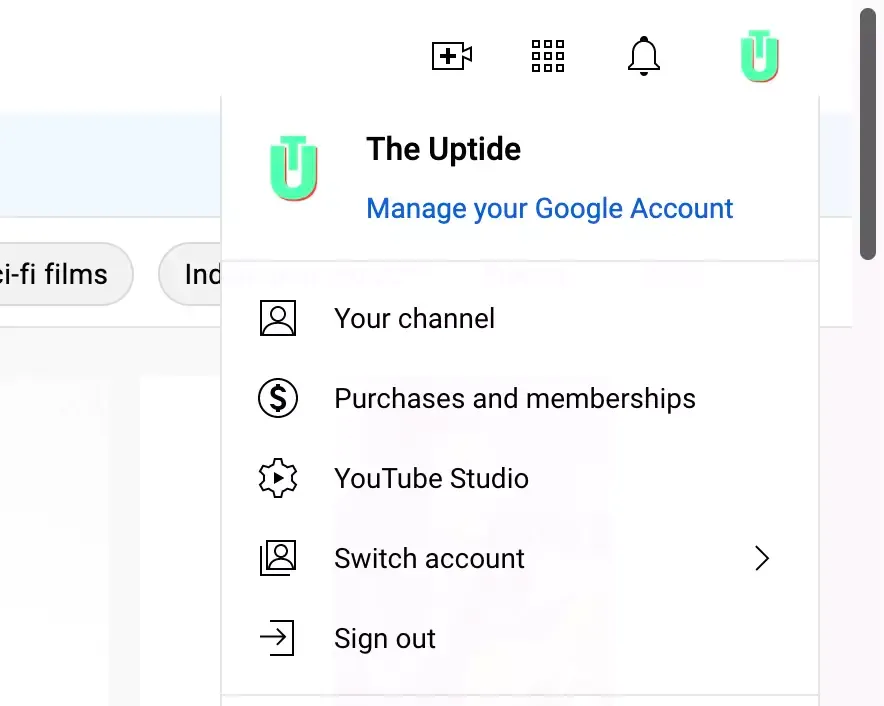
Step 2: Click on the Customise Channel button. Once you're on your channel page, you will see two blue buttons on the top right of the page. Click on the one that says Customise Channel.
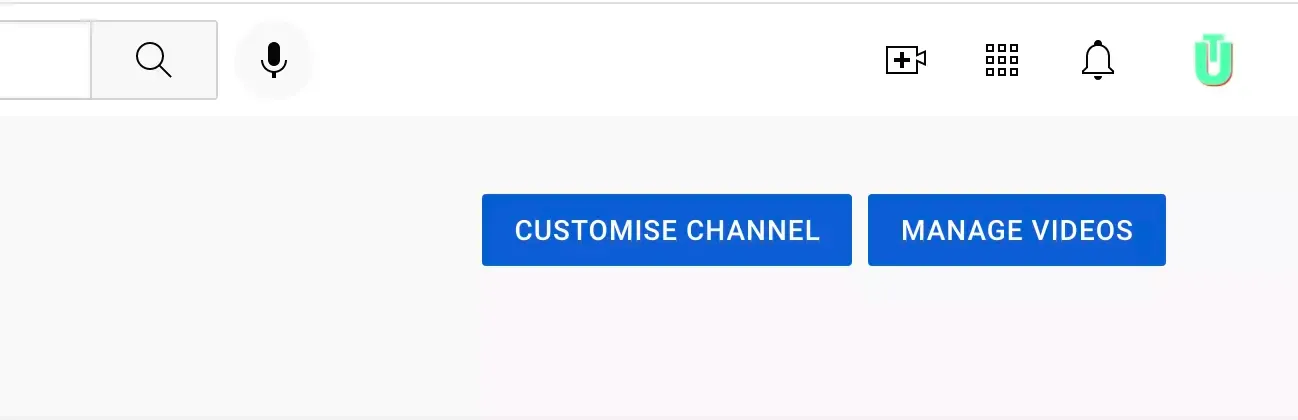
Step 3: This will open the YouTube Creator Studio in a new tab. On the top of the screen, you will see three tabs: Layout, Branding, and Basic Info. Select Branding.
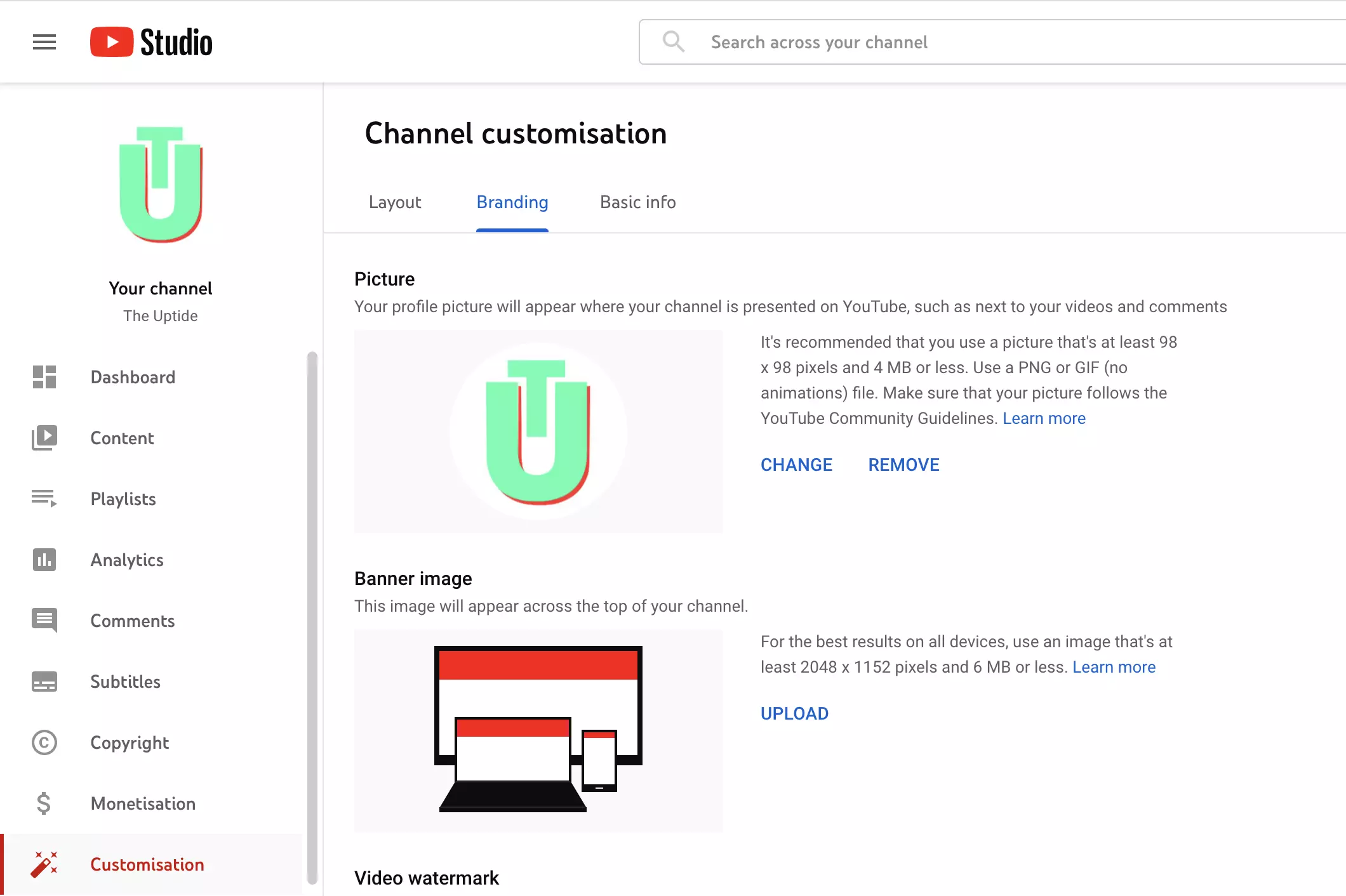
Step 4: Under the Branding tab, you will see the option to add, change or remove your banner. Select the option that applies to you.
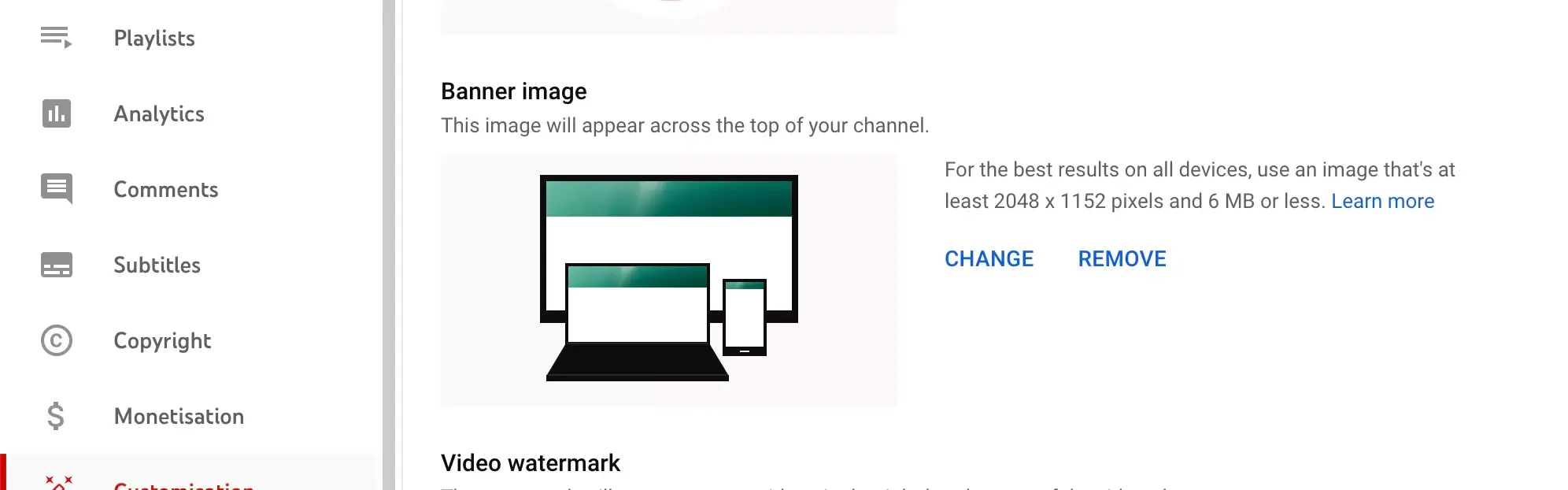
Step 5: When you click on change, a dialog box will open. Navigate to the directory your new image lives in, select it, then press enter. Your new banner cover will be applied.
How To Change The YouTube Banner On iPhone Or Android
To change your YouTube cover image on your mobile phones such as an iPhone or Android device, you can do this by either navigating to the YouTube Creator Studio on your mobile browser and following the steps outlined above, or through the YouTube application on your iPhone or Android device by following the steps outlined below.
Step 1: Navigate to the YouTube application on your mobile device.
Step 2: Tap your profile picture in the top right corner of the screen. A dropdown menu will open.
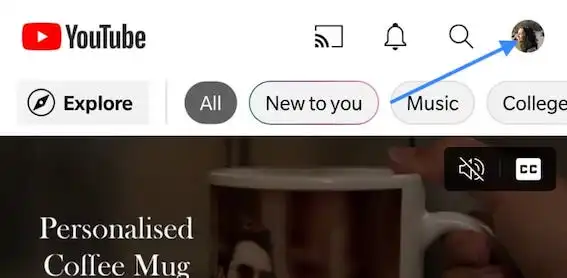
Step 3: Within the dropdown menu, select the Your Channel option.
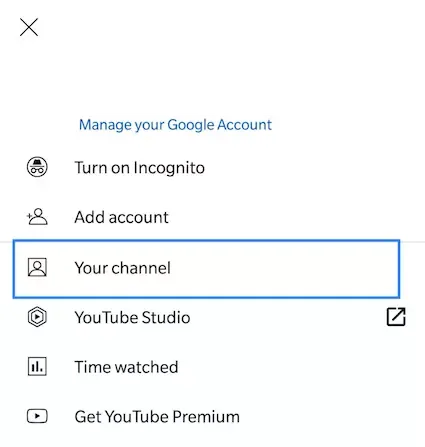
Step 4: Once you're on the Your Channel page, you will see a blue button with the words Edit Channel. Click on this.
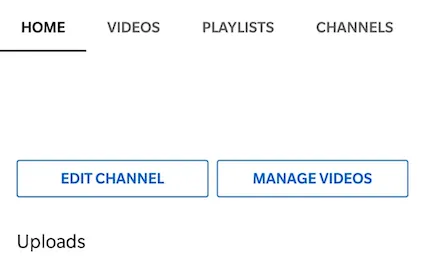
Step 5: On the next screen you will get the option to change your profile photo as well as your banner image. To change the banner image, click on the camera icon on the far right.

Step 6: Finally, you will be able to choose an existing photo or take a new one to replace your banner image.
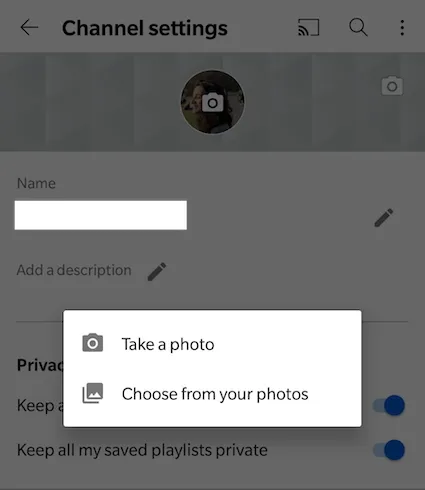
It's critical to keep your YouTube banner simple and focused on who you are and what you do when creating one. You don't want a crowded or aesthetically perplexing design. Aim for something that will offer visitors a taste of your channel and entice them to stay for the rest of your material.
Having consistent channel art and branding sets you apart as a serious video maker and in turn, people are more inclined to watch your work.
