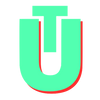Git: How to Discard Local Changes
Git has plenty of different ways to let you discard your local, uncommitted changes depending on the status of files in your project. This guide looks at some of the most common use cases, including discarding changes to staged, unstaged, and untracked files.
How to discard and undo local, uncommitted changes
If you have local changes that you have not staged yet and want to get rid of completely, you can use two different commands.
Using git restore
git restore is used to discard untracked local changes.
$ git restore <file>: Replace<file>with your relative file path to discard a single file$ git restore .: If you replace the<file>part of the command with a period, git will discard all local unstaged changes from your local setup
Using git checkout
To revert all changes made to your local working directory you can also use the git checkout command as follows:
$ git checkout .How to discard local changes: untracked and new files
If you want a completely clean slate and want to discard all your local, uncommitted changes (including files you may have just created), you can use git clean.
$ git clean -dHere, the -d flag is used to include untracked directories and untracked files. If you have made a lot of new local changes and want to remove whole directories from your local changes you will need to add the -d flag. Without this flag, git will only remove untracked files and not folders.
To do a dry run before you go about deleting all your files, simply use the following git command:
$ git clean -ndHow to discard local changes: staged and unstaged files
If you want to remove all your changes including both staged and unstaged files (but not including new, untracked files), you can use the following command:
$ git reset --hardThis will revert your project to your last commit and remove all tracked files from your working directory.