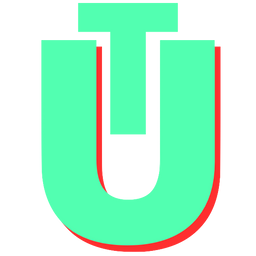How To Mark All Emails As Read on Gmail: Step By Step
A cluttered inbox of unopened emails. A to-do list that will never end. Deadlined reports sitting in your drafts folder, waiting for an hour of free time you don't have.
We all lead hectic lives, and it seems like there's never enough time in the day to get everything done. Sometimes, a good detox goes a long way. Nobody has time to read all the emails in their inbox, and most days, the notifications keep adding up. This is exactly why sometimes it's just better to take the plunge and go through a mass purge of all the emails and messages in your inbox.
While Gmail is mostly intuitive and easy to use, it can often be a little confusing to perform tasks in bulk. Though the technology exists, it's easy to get lost in all the great features it has to offer. For the untrained eye, it can often be like navigating murky UI waters, but if you're looking to perform actions in bulk - such a reading all your emails at once - the task is easier to perform than it might look.
Related: How to Unarchive Emails in Gmail
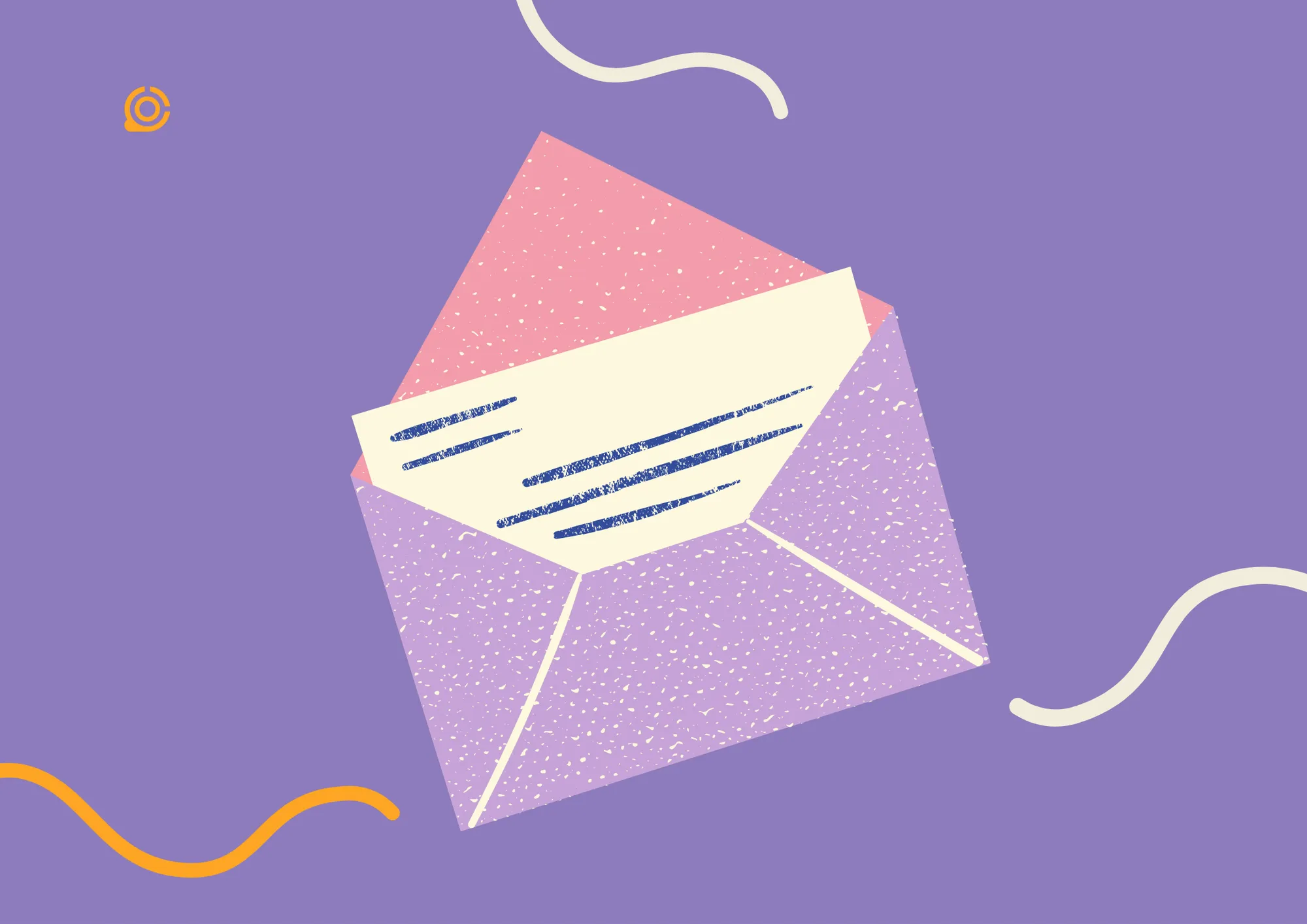
How To Mark All As Read on Gmail
The process of marking all your emails as read is relatively straightforward but can be a little confusing for those unfamiliar with the flexible user interface of Gmail settings. We've laid out the exact steps for you to read all unread emails in your Gmail inbox in one go. Here's exactly how you can do that and declutter.
Step 1: First, you will need to select all unread emails in your inbox. To do this, type label:inbox is:unread in the search bar at the top of the page and press enter. If you're on the web client, you can also click on the search options icon in the search bar and select Unread Mail in the dropdown menu for the Search option. You will see the latest 50 unread emails.

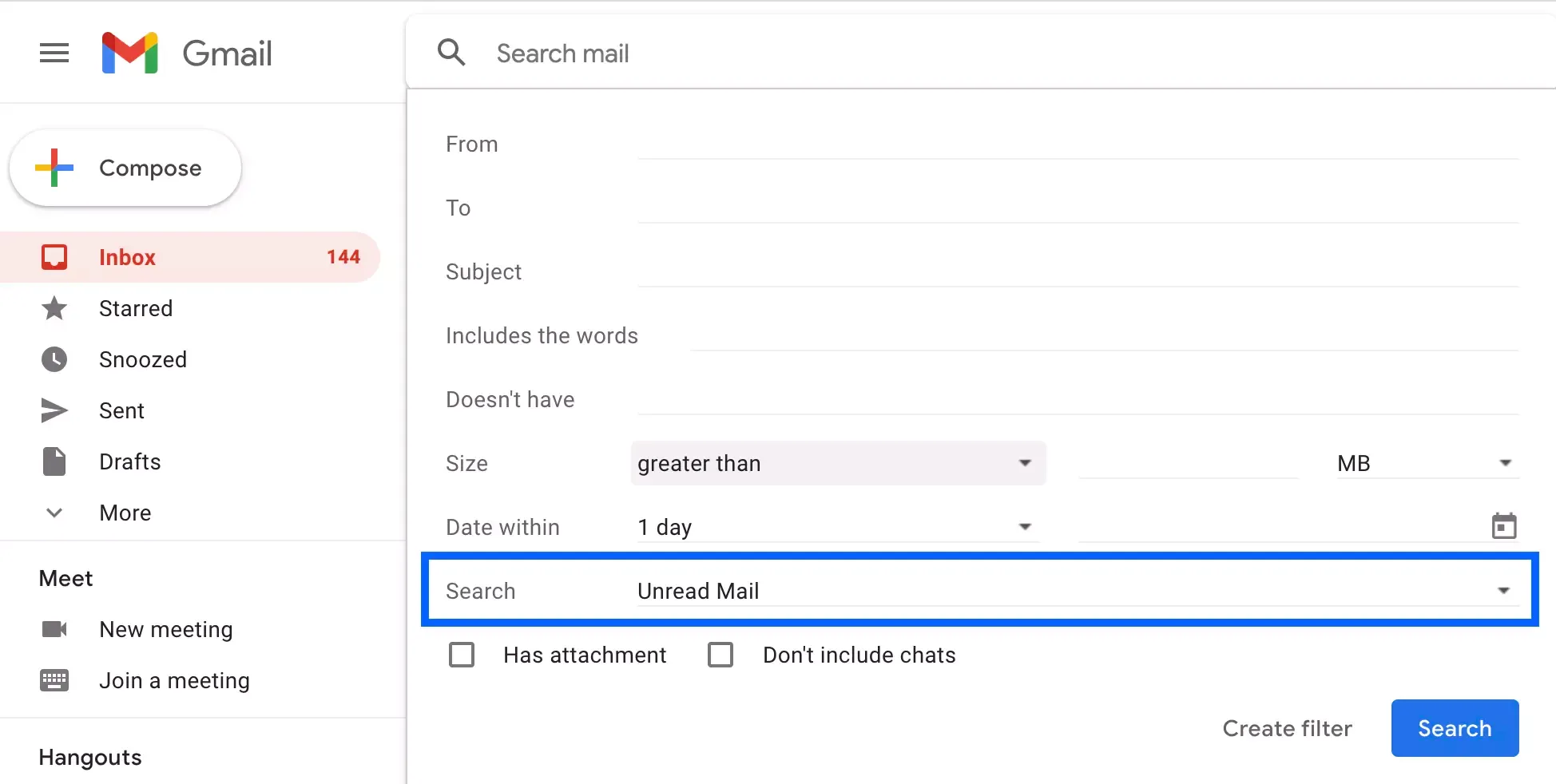
Step 2: To select all emails (not just the 50 that you can see), click on the checkbox at the top of the list of emails. This will select all the emails on the first page.

Step 3: A notification will show up on the screen with a prompt to Select all conversations that match this search. Click on this to select all the unread emails in your inbox.

Step 4: Once all your emails are selected, you can click on the Mark as read icon in the action bar to mark all emails as read. That's it!

There you have it, folks, this should help you declutter your inbox and make space for newer emails without feeling the weight of all the previous emails that just add up over time and mess up not just our email space, but also our headspace.