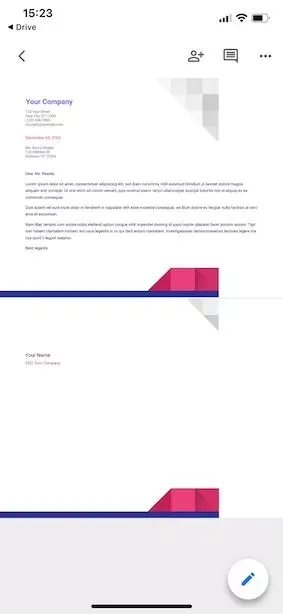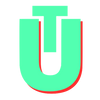How To Make A Google Doc Landscape on Desktop & Mobile
There are some instances where you might need to change the layout of your Google Docs pages to horizontal (or landscape) instead of the default vertical (or portrait). For instance, certain graphs and infographics look much better and are easier understood when presented horizontally, as that creates more space for wider images. Here are some steps you can follow to turn on Google Docs landscape mode on both Desktop as well as Mobile apps.
If you want to change the orientation of any page on a Google Document, you will have to change the orientation of the entire Google Document. Currently, Google does not support having pages with different orientations in the same document. Although, there are ways to get around that!
How to Change Page Orientation of a Google Doc on Desktop
Step 1: Open the google document you wish to edit. Then, in the toolbar at the top, select the File option. In the dropdown menu, select Page Setup.
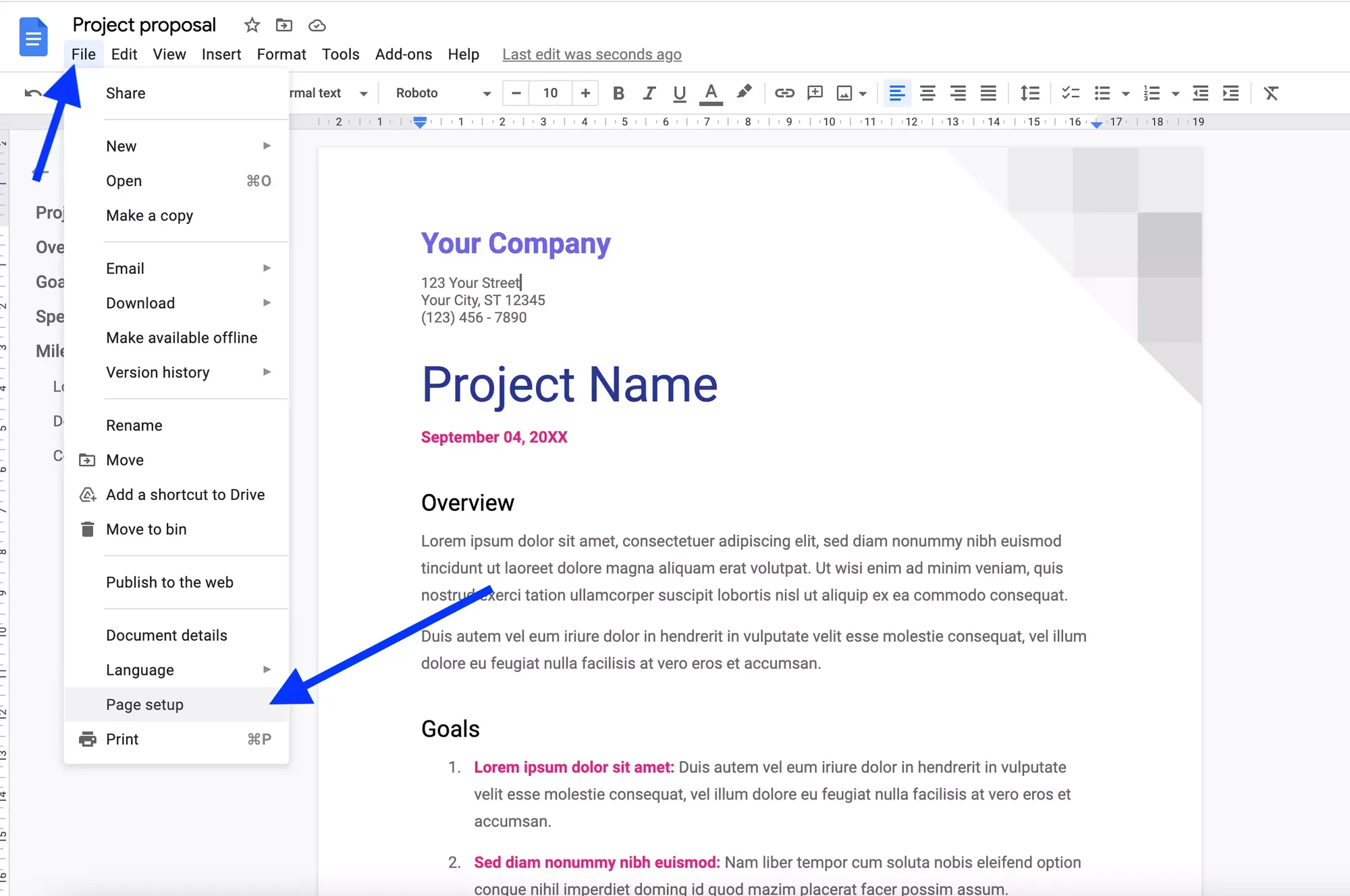
Step 2: Once the Page Setup dialog box is open, you can change the orientation of your google doc to Landscape or Portrait depending on your needs, as outlined below. Once you have made your selection, select OK.
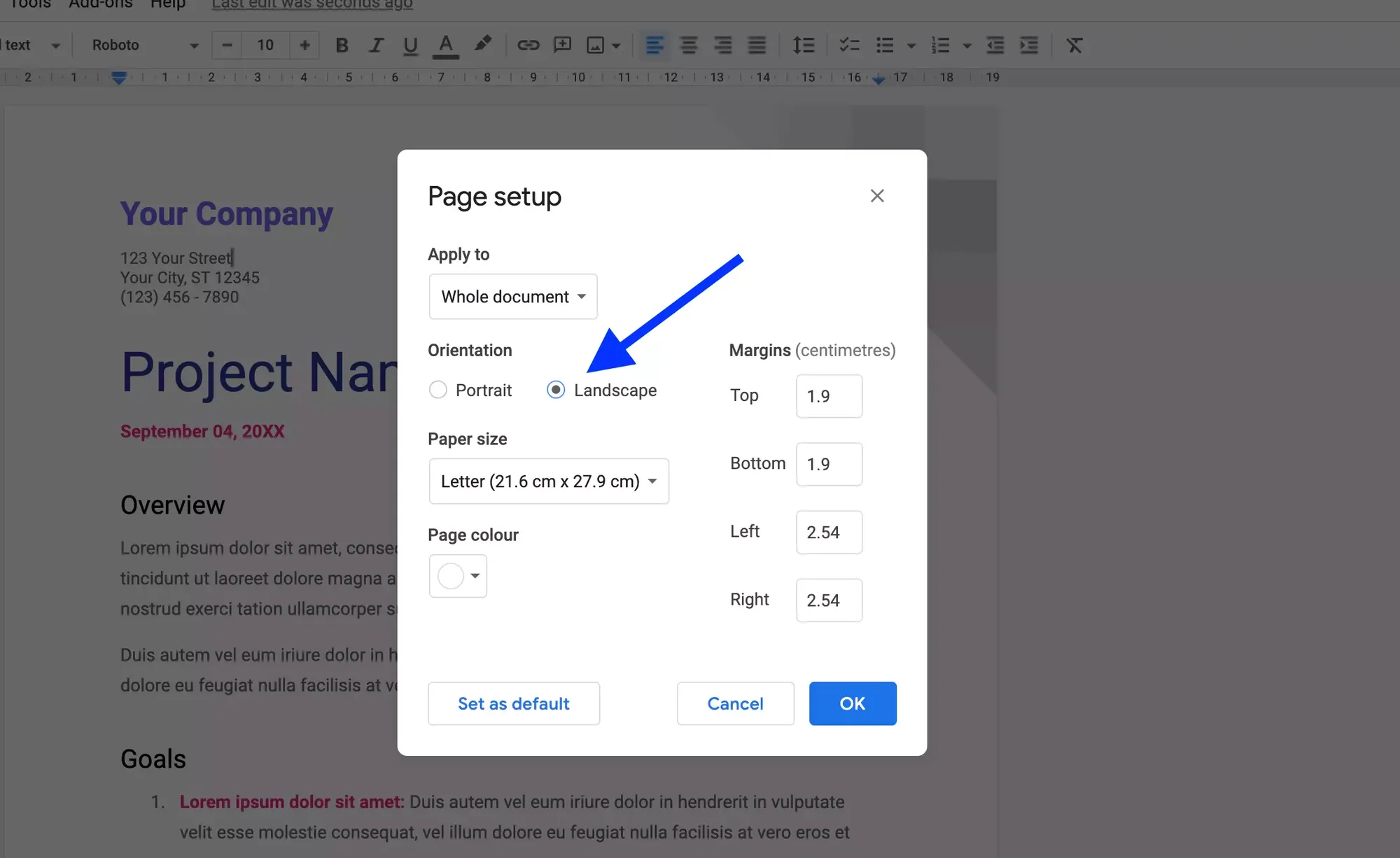
Step 3: This will apply your new orientation to your entire doc. The final result should look something like this:
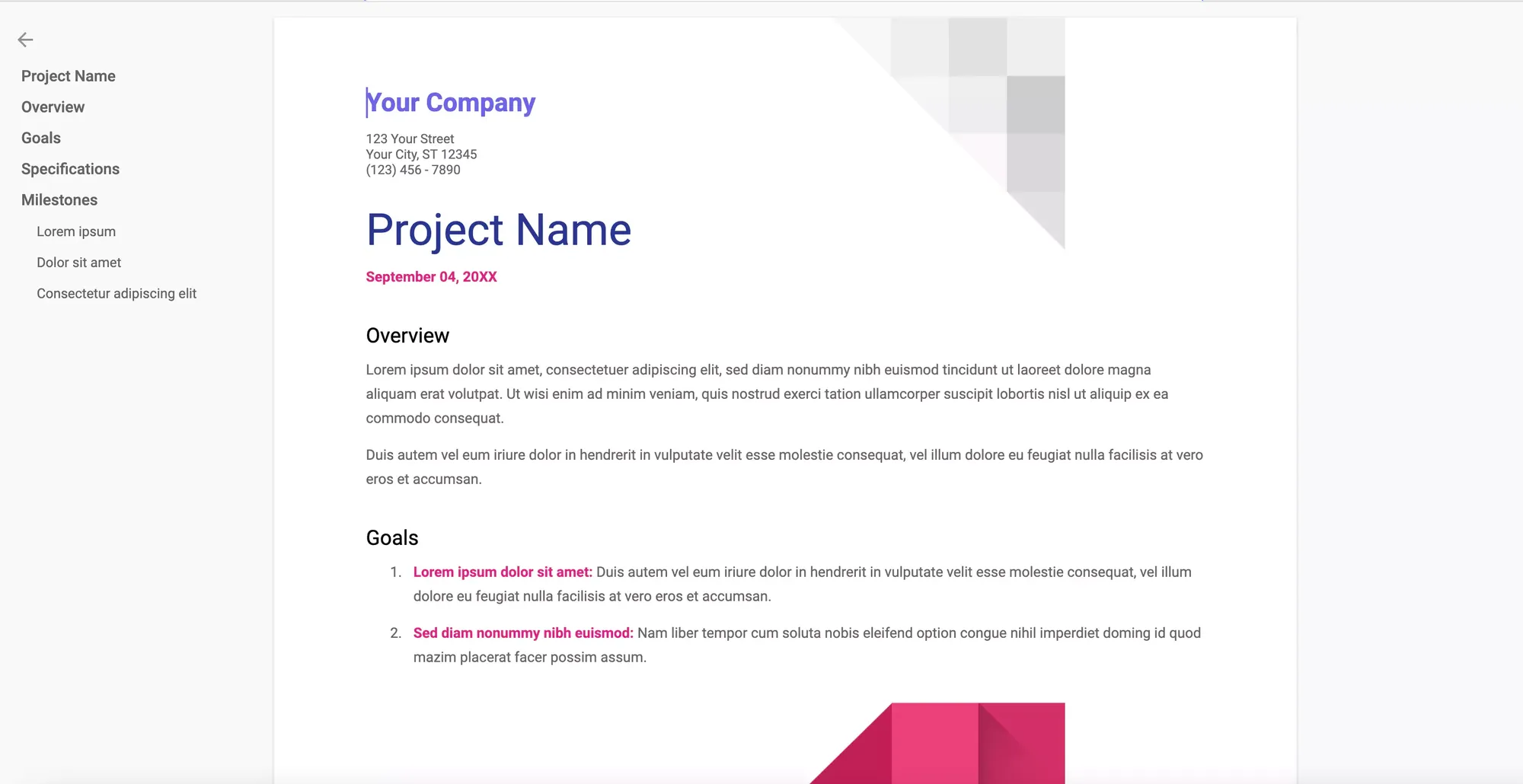
How To Change Page Orientation To Landscape on Mobile
Step 1: Navigate to your Google Docs app in your Android or iOs device and open the document you wish to edit. Then, select the three dots at the top of the page.
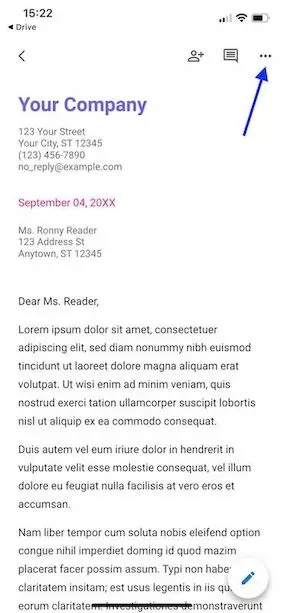
Step 2: A sidebar will open up. Select the Page setup option, as before.
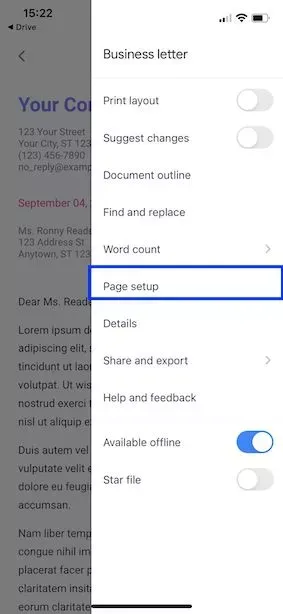
Step 3: Once the Page setup screen opens, select the Orientation option.
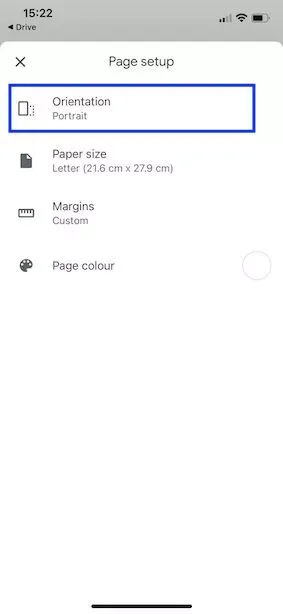
Step 4: Select the Orientation option (Portrait or Landscape) of your choice by tapping on it.
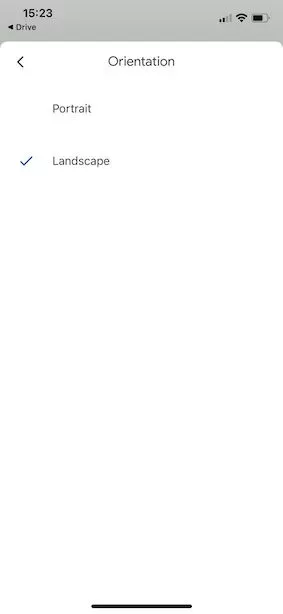
Step 5: When you navigate back to your page, you will still see your document in portrait mode. To see what it will actually look like when you print it or on larger screens, you will need to switch on Print Layout. To do this, navigate back to the sidebar by clicking on the three dots at the top of the screen, and toggle the Print Layout option to on.
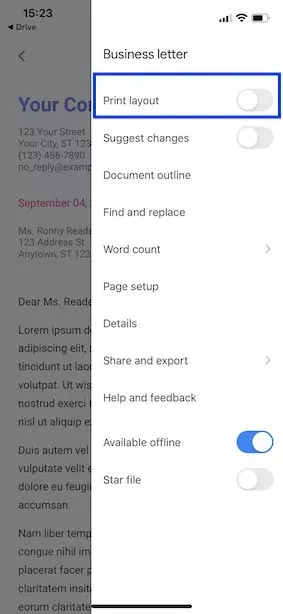
Step 6: Navigate back to your main document screen, you should now be able to see your Google Doc in landscape mode.