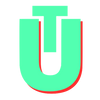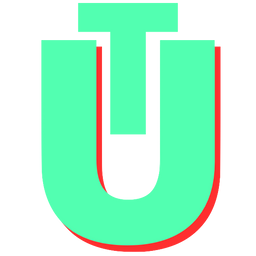Mac TXTs: Create .TXT Files on a MacBook in 3 Easy Steps
TXT documents, also known as plain text documents, may be written, opened, and modified with a broad range of text editing and word processing tools for Linux, Microsoft Windows, and Mac platforms.
Text files saved in the TXT file type are organized into a sequence of text lines. These files are universal platform files, which means they may be accessed on nearly any operating system, including mobile devices.
All Files Can Be TXTs
An interesting fact about TXT files is that any file, even if it doesn't contain readable text, can be opened as a text document. When you're not sure what file format a file is in, such as when it's missing a file extension or you suspect it's been recognized with the wrong file extension, you can use this method.
Plugging an MP3 audio file into a text editor like Notepad++, for example, allows you to open it as a text file. You won't be able to play the MP3 this way, but you will be able to view what it's comprised of in text form because the text editor can only render data as text.
Another example is the PDF file format, which when opened as a TXT file, will begin with the text "%PDF" on the first line, although the remainder of the document will be illegible.
Related: What Is The Meaning Of "Your Screen Is Being Observed" Message On a Mac
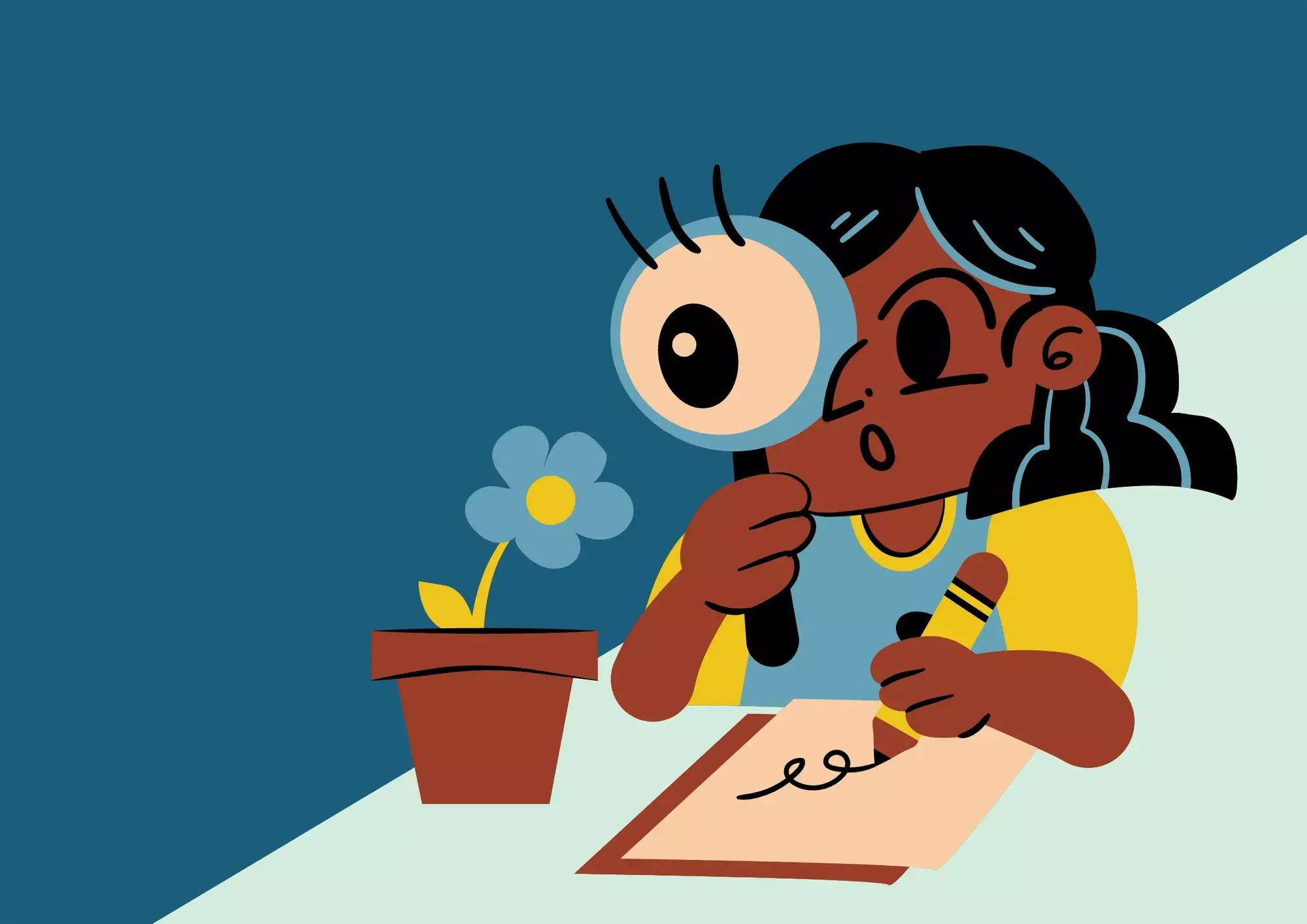
How To Create TXT Files On A MacBook
Step 1: Open TextEdit
The first thing you need to do is open the TextEdit application. The easiest way to do this is to open Spotlight search by pressing Command+Space: (⌘ + Spacebar) on your MacBook and searching for TextEdit.
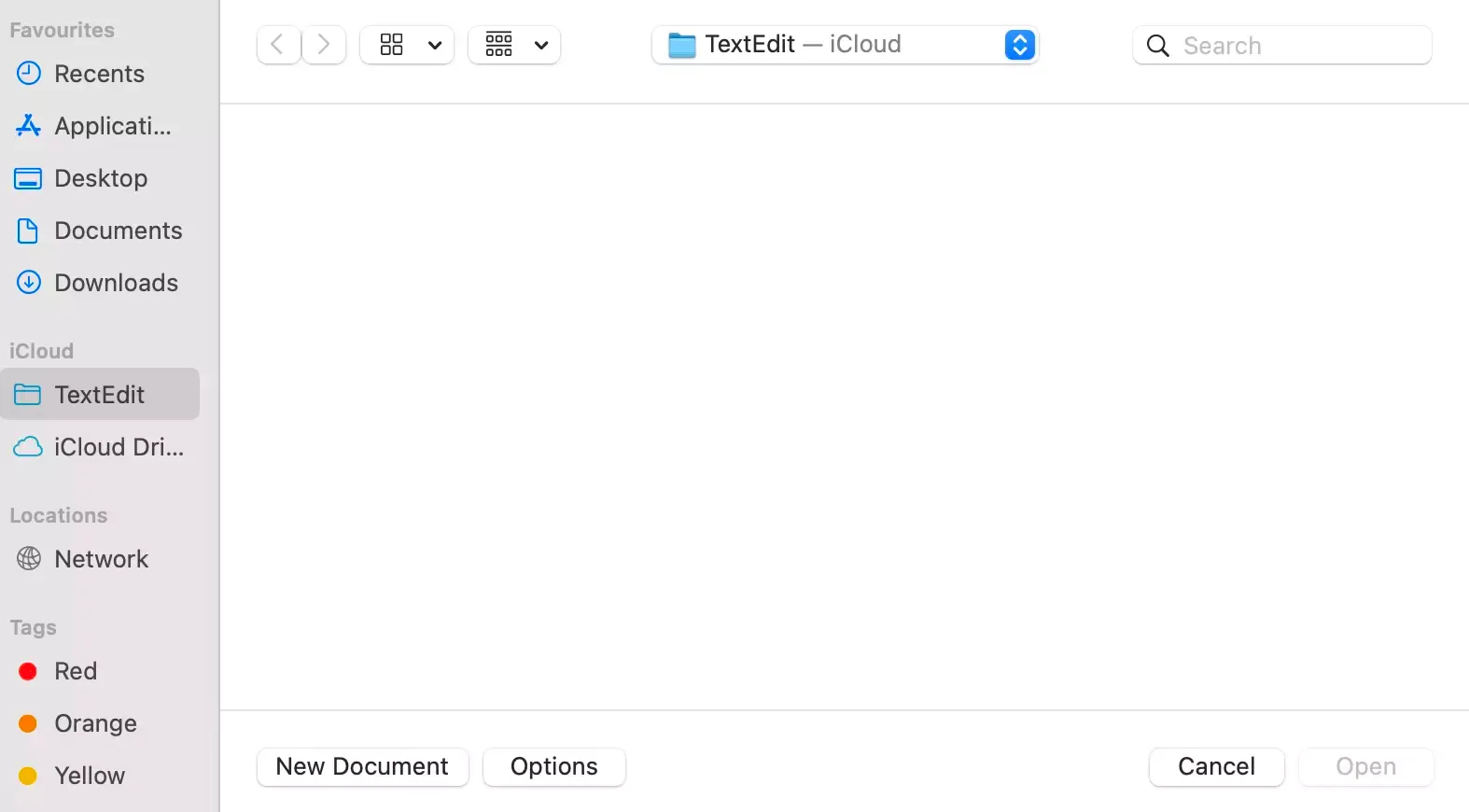
This will open a dialog box. Here, click on New Document at the bottom of the dialog box.
Step 2: Format As Plain Text
Once you've opened a new document, you will want to change it to Plain Text. Default TextEdit documents open in the Rich Text Format (RTF). To change this to Plain Text (TXT), select Format on the top navigation menu, and select the Make Plain Text option.
Alternatively, you can press Shift+Command+T (⇧⌘T).
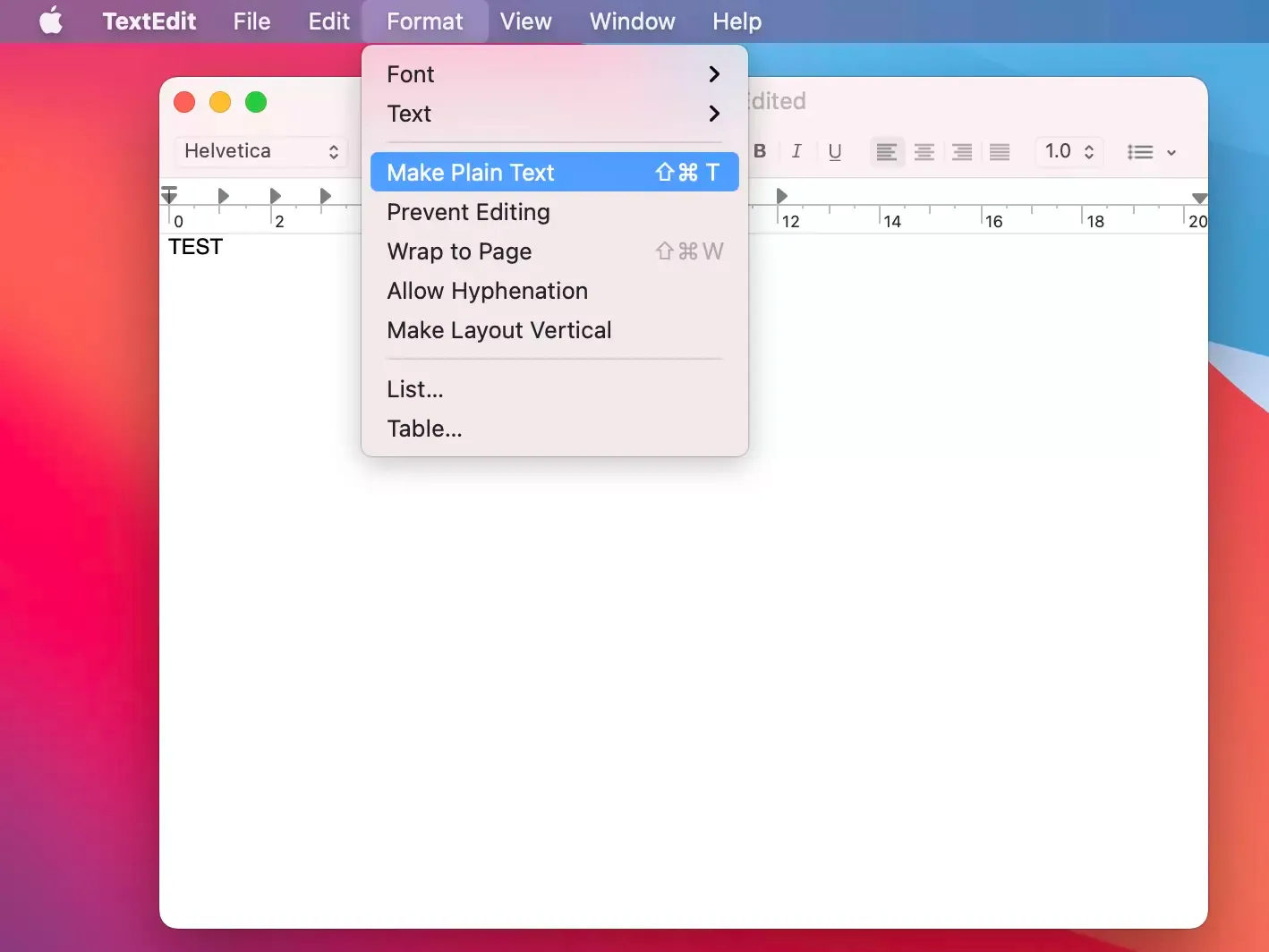
This should convert your file to Plain Text (TXT).
Step 3: Save Your File
Once your file is converted to Plain Text, you can save it in the new format by either pressing Command + S (⌘S) or selecting File from the top navigation bar, and hitting Save.
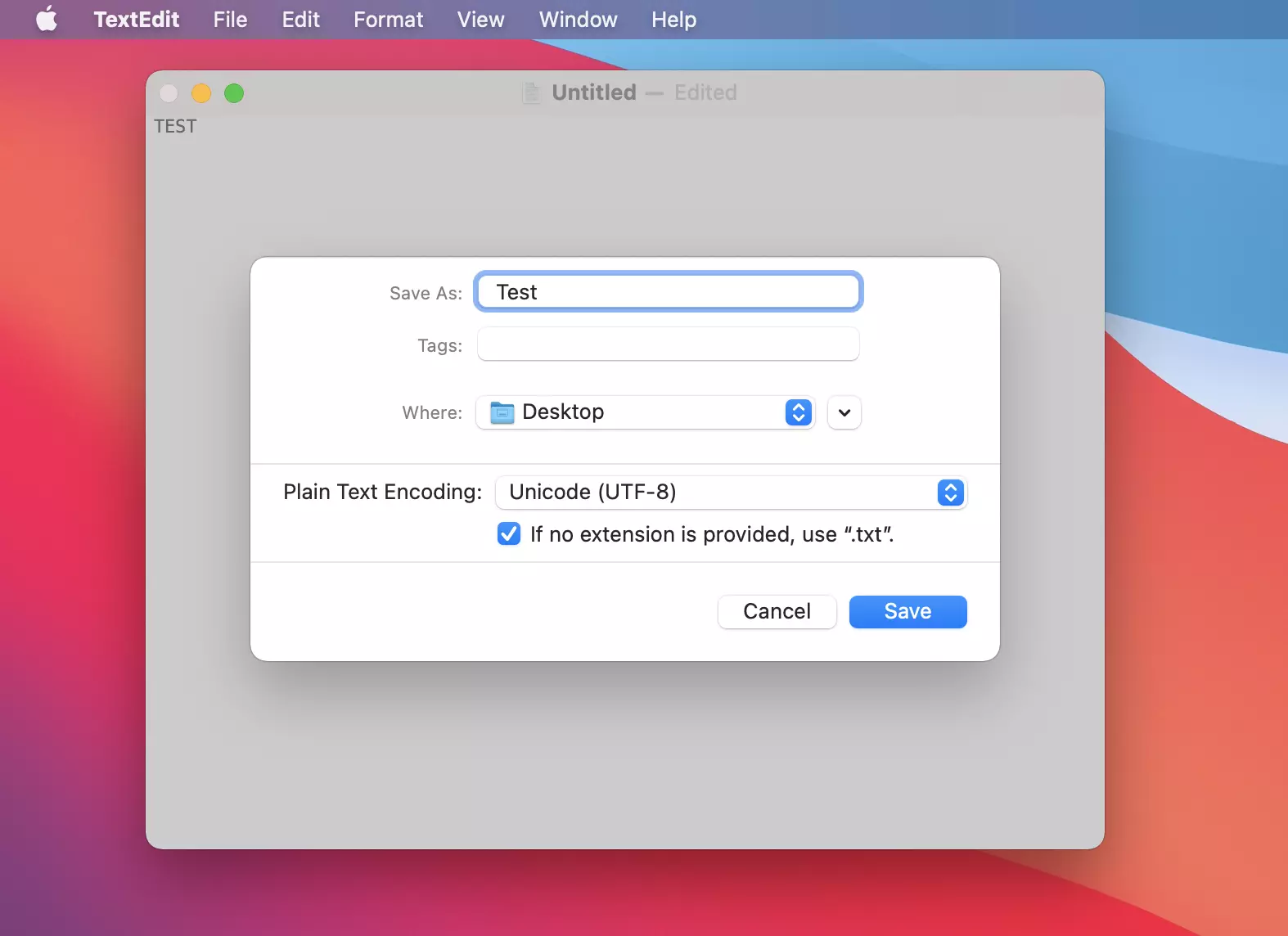
While saving the file, you can choose to change the Plain Text Encoding from the default Unicode (UTF-8) to any other encoding such as UTF-16, Mac OS Roman, or Windows Latin 1.