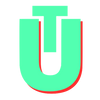"Your Screen Is Being Observed" On MacOS: Meaning & Fix
It might seem like you need to be concerned if you see the message "Your screen is being observed" on your macOS lock screen. The message sounds entirely ominous as if your screen has been hacked by someone sitting a couple of continents away. However, in most cases, this is generally a warning message put in by Apple to make sure that you are aware that your screen is being engaged otherwise. In most cases, this is extremely easy to fix, but you might need to diagnose the root of the problem.
TL;DR
- You might have screen sharing on
- An external application could be recording your screen
- You might be mirroring your screen via AirPlay
- Your laptop could be connected to external monitors using a third-party application such as DisplayLink
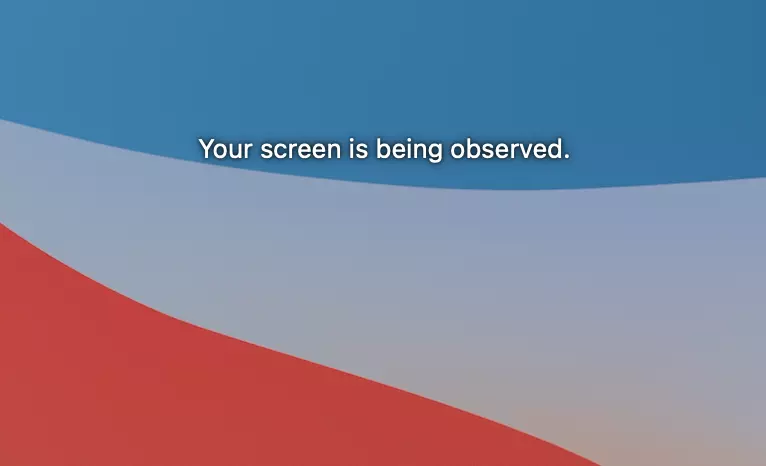
"Your Screen Is Being Observed" Scenarios & How To Fix Them
Let's look at some common scenarios to see what might be causing your lock screen to display this message, and what you can do to remove it.
1. You Left Screensharing On
Chances are if you've been on a remote call on Zoom or other related software, you might have shared your screen to make a presentation. In such a scenario, you will have given the video conferencing software permission to access, record, and cast your screen to audiences.
Your macOS will likely flag this and display a warning on the lock screen to ensure that you are aware that your screen is being displayed to other people. Ideally, the message should go away when you stop sharing your screen. If this does not happen, you can instead turn off sharing permissions by navigating to System Preferences and clicking on the Sharing tab.
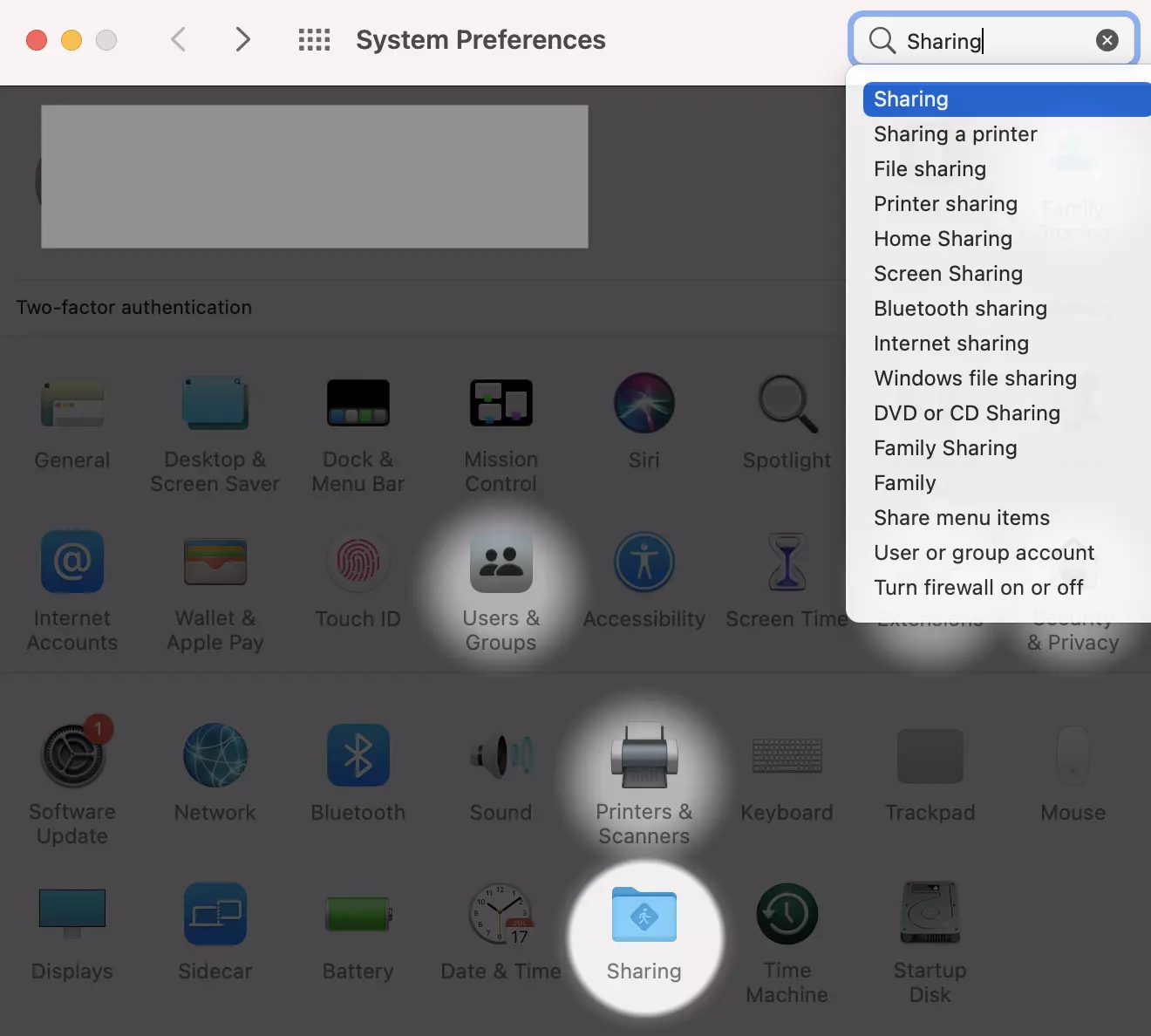
Once you are on the Sharing tab, you can make sure that the Screen Sharing checkbox is deselected, and deselect it if it is selected.
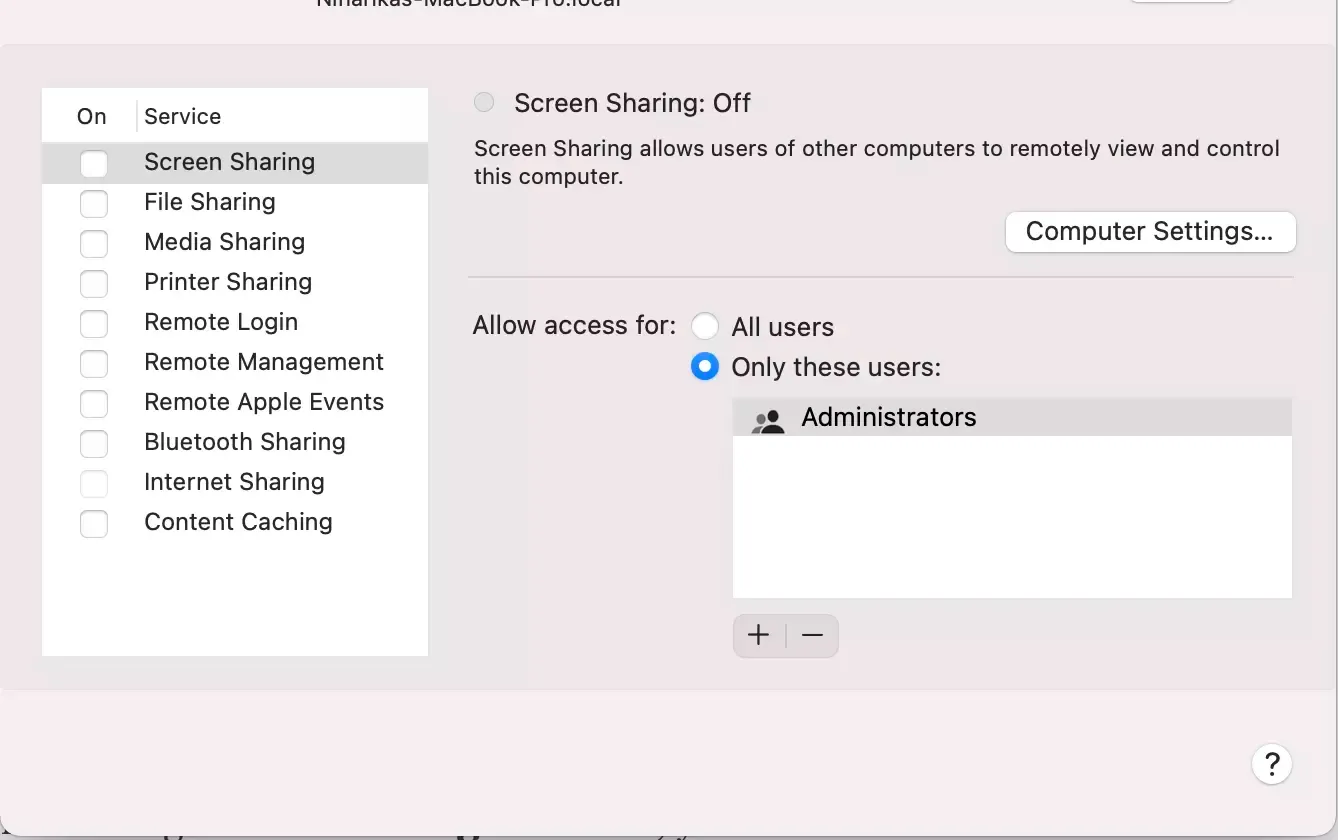
2. You're Using a Third-Party App That Is Trying To Acess Your Screen
Users on Reddit have also reported seeing this message when they have been using third-party applications on their Macs. This could range anywhere from using a screen recorder to using external monitors by using external applications such as DisplayLink.
The easiest way to get rid of the message in such a case is to disconnect the app you are using. To see, confirm, or revoke the permissions that your third-party applications have, you can also navigate to Security & Privacy in your System Preferences. Here, you can navigate to the Screen Recording tab and see a list of apps that have permission to record your screen, and also revoke permissions.
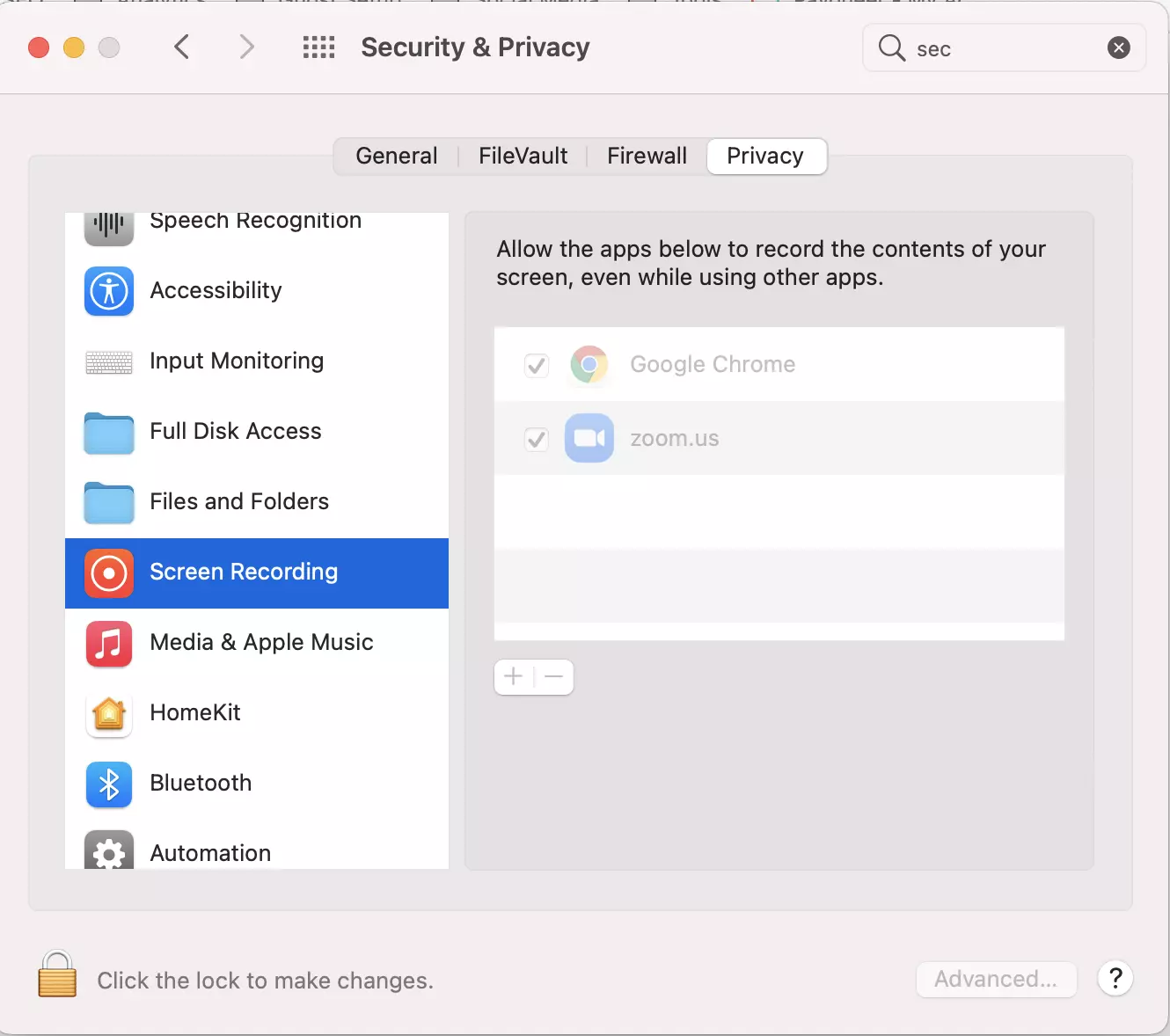
3. You're Using Apple AirPlay
If you're mirroring your screen to your Apple TV via AirPlay and put your Macbook to sleep, you might get this notification on your lock screen when you reopen your screen. Rebooting your laptop or disconnecting from AirPlay should get rid of the message.
To switch off AirPlay, you can either click on the AirPlay icon in the toolbar at the top of your screen. Once a dropdown appears select Turn AirPlay Off.
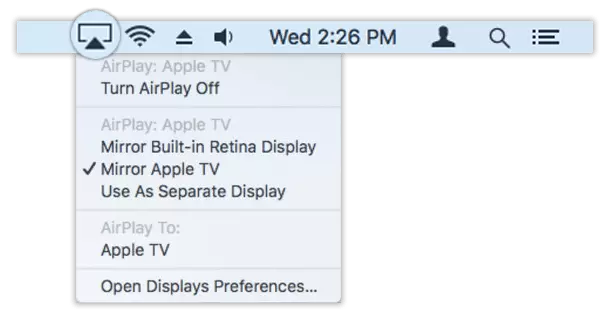
Alternatively, you can navigate to System Preferences > Displays and set AirPlay Display to Off.
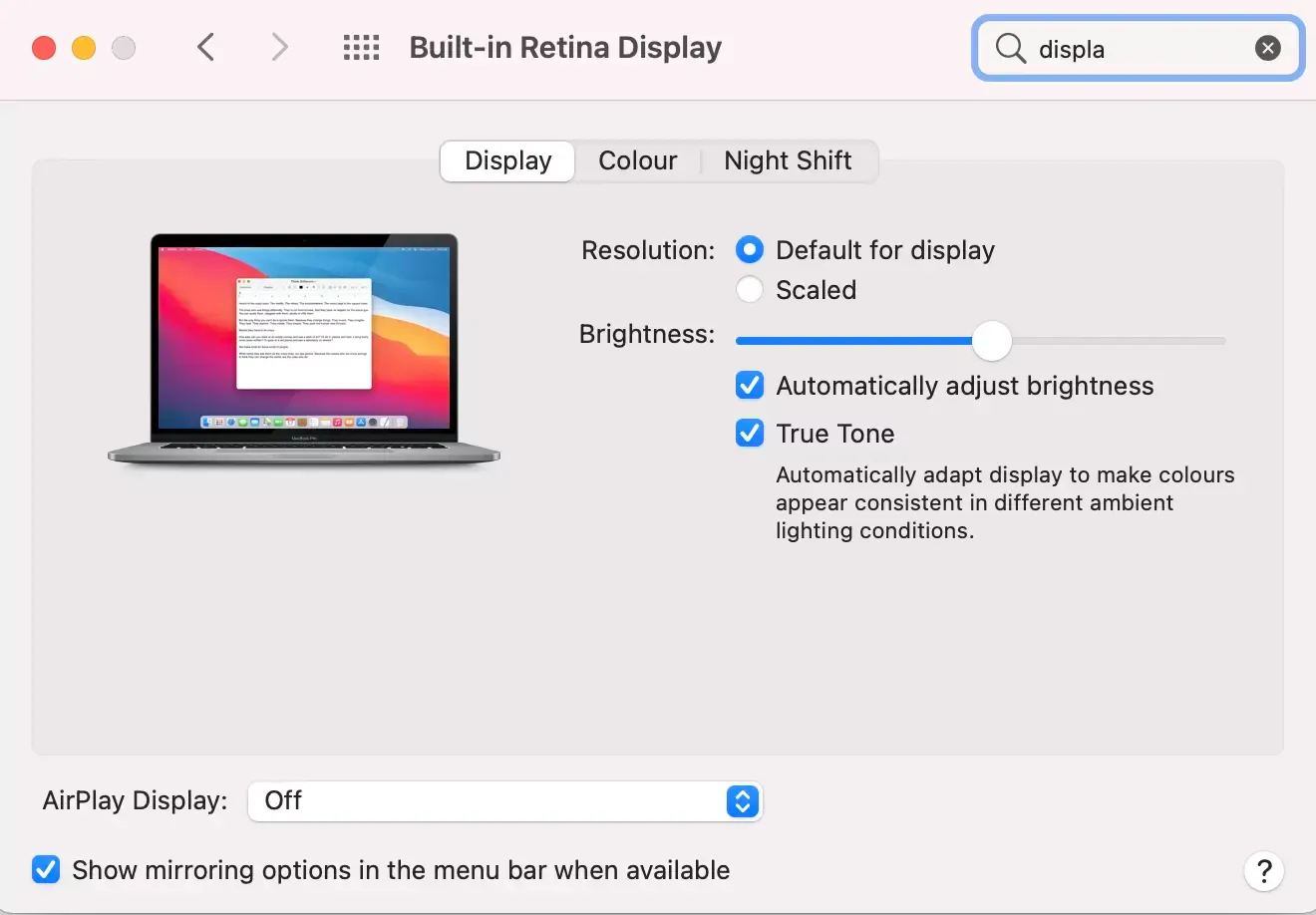
These are the most common reasons why you might be seeing this message on your lock screen, and the solutions we have offered should be able to get rid of the message in no time.