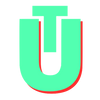"Unable to Use This Effect On Your Device" on Instagram: What it is and How to Fix it
Along with its Story feature, Instagram introduced filters in 2016. To keep up with the feature's popularity and the ongoing competition with Snapchat, in 2018, AR filters were added to its offering. It was so close to taking over Snapchat that it gave it a run for its money.
This useful feature, which is mostly utilized on Instagram, occasionally malfunctions, resulting in an error message that says "Instagram is unable to apply this effect on your device." It's aggravating not knowing why Instagram says you can't apply this effect on your smartphone. Here are a few things you may do to try to remedy this problem.
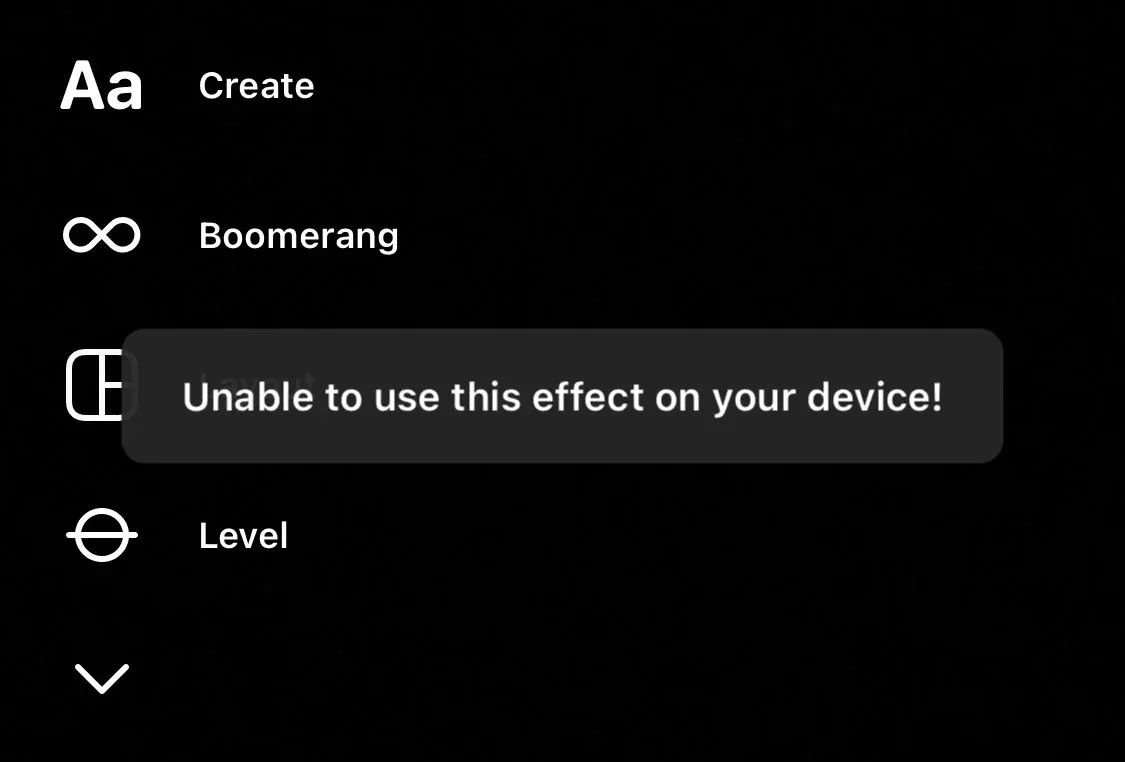
How to Fix "Unable to Use Effect" Issue on Instagram
- Update your app: Keeping your app up to date is essential to ensure that you get the best possible Instagram experience. If you don't keep your app up to date, your Instagram might become incompatible with newer features and releases. Make sure you've switched on auto-updating for your apps or if you want, you can also manually update Instagram via the app store.
- Check your internet connection: Your internet connection might be the cause of your filters not loading. A slow or unreliable internet connection might be preventing Instagram from loading the filters on your app. Try connecting to your mobile data or another WiFi to check if it makes a difference and if you can use effects on your device.
- Restart your mobile phone: Restarting your gadget is always a good idea. Close the app and restart your smartphone. Restarting your phone will force all applications (including Instagram) to force shut down and when you start your phone again, you will likely be greeted with a smoother experience.
- Delete app cache: Clearing the app's cache will free up any superfluous files and clear all temporary memory utilized by the program. If your phone's storage is full, you'll be able to free up some space and that might give Instagram more space and RAM to load filters.
- Uninstall and reinstall the Instagram app: Sometimes a clean slate is exactly what you need to get all the features of the IG app to work correctly. Try deleting the app from your device and then reinstalling it.
- Report a problem to Instagram: If the above steps fail, you can also report a problem to Instagram. Do this by going on to your profile. Here, click on the hamburger menu on the top right corner of the screen (the three lines) and select Settings, then Help. Here you can choose the "Report a problem" option and report the problem to Instagram.