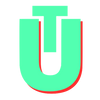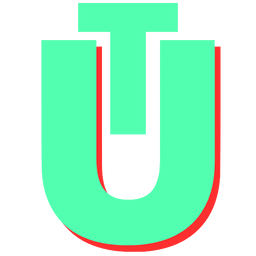Vim Cheatsheet
Looking for a Vi/Vim commands cheat sheet with all the basic and easy shortcuts for your vim editor - we have got you covered!
Navigation & Cursor Movement
Standard
hjkl: Arrow keysw: Go to the next wordb: Go to the previous worde: Go to the next word at the end of the wordge: Go to the previous word at the end of the word0: Go to the start of the line$: Go to the end of the line
Search
n: Go to the next matching search patternN: Go to the previous match*: Next whole word that is under the cursor#: The previous word that is under the cursor
Searching for Characters
f [char]: Move forwards to the character supplied within the bracesF [char]: Move backward to the character supplied within the bracest [char]: Move forward to just before the characterT [char]: Move backward to just before the given character
Editing Text
i: Start insert mode to append at the cursora: Append after cursorA: Append from the end of the lineI: Append from the beginning of the lineo: Add a blank line below the current line / next lineO: Add a blank line above the current line / previous lineEscorCtrl+[: Exit insert moded: Deletedd: Delete lines: Delete character and insertS: Delete line and insertc: Delete, then open insert modecc: Delete line, then open insert moder: Replace one characterR: Open replace modeu: Undo changes[number]Ctrl+r: To redo multiple undos with a single command, you can use this syntax. Here[number]should be replaced by the actual number of redoes you want to perform, then press and holdCtrland typer.dd: Delete or cut a linex: Delete or cut the current characterX- Delete or cut the previous character
Related: How to select all in Vim
How To ‘Select All’ in Vim
In this guide, we cover the main methods with which you can select all in the vim/vi editor.
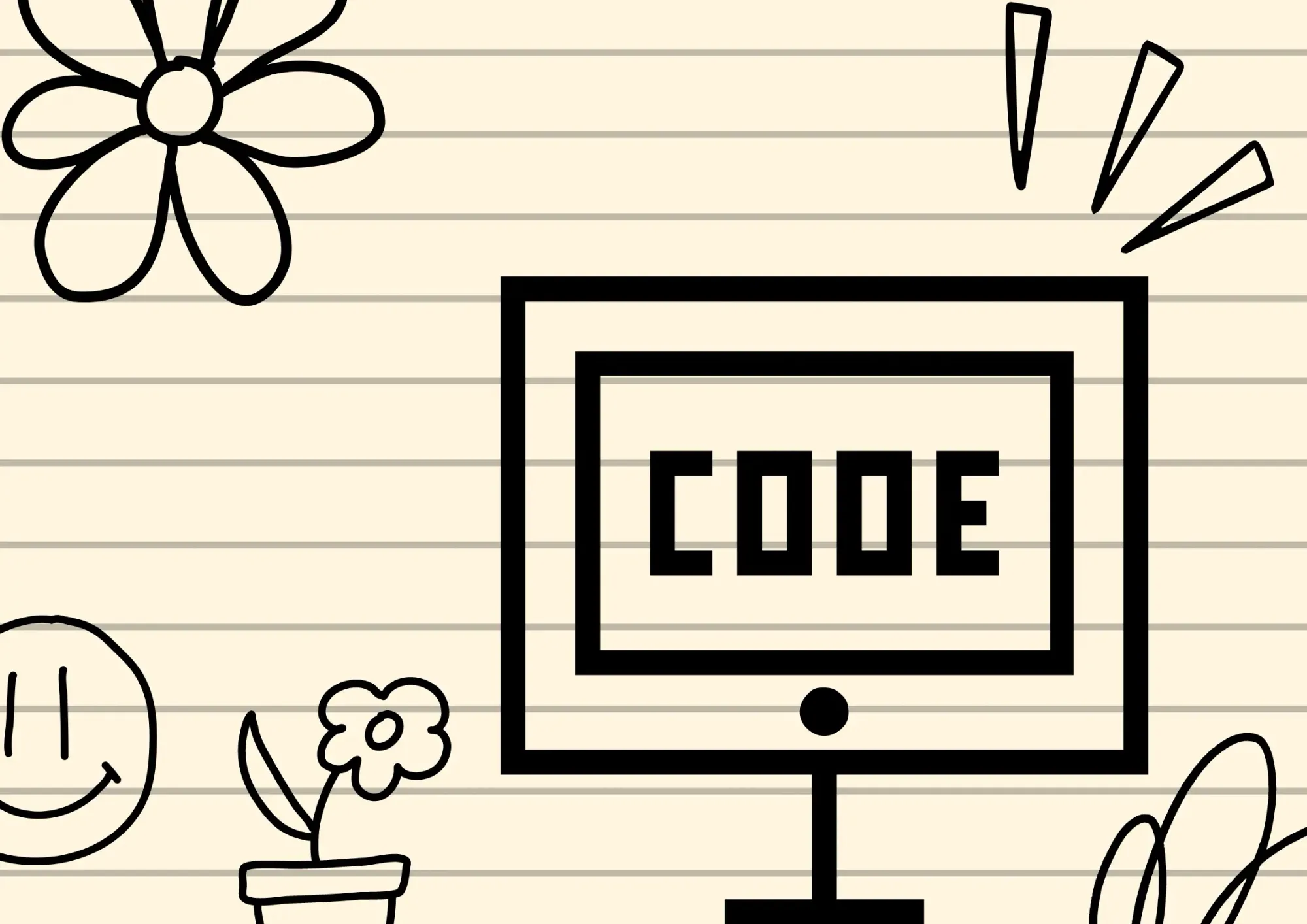
Copying and Pasting to Clipboard
yy: Yank or copy a linep: Paste after the cursor positionP: Paste before the cursor positiond/c: Copy the deleted text
Saving and Exiting
:w: Save the file without quitting:wq: Save and quit:q: Quit (this command fails if anything in the document has changed without saving):q!: Quit and throw away changes all unsaved changes:qa: Close all files:qa!: Close all files without saving
Shortcuts and Commands for Working with Multiple Files
Ctrl + ws: split windowCtrl + wv: split window verticallyCtrl + ww: switch windowsCtrl + wq: quit a windowCtrl + wx: exchange current window with next oneCtrl + w=: make all windows equal height & widthCtrl + wJ: make current window full width and positions it at the bottomCtrl + wK: Makes the current window full width and positions it at topCtrl + wh: In a vertical split, move cursor to the window on the leftCtrl + wl: In a vertical split, move cursor to the window on the rightCtrl + wj: In a horizontal split, move cursor to the window belowCtrl + wk: In a horizontal split, move cursor to the window aboveCtrl + wH: Makes the current window full height and positions it at the far leftCtrl + wL: Makes the current window full height and positions it at the far right